Q. How to choose your size
UNIQLO products have different “product sizes” (finished measurements), even when they have common size designations such as S, M, or L, depending on the design and concept of each product, such as slim-fit or oversized.
To choose the right size for you, we recommend using your clothing size as a reference or knowing your nude measurements. Please compare the size chart with the size chart of the product you wish to buy.
Measure the size of your clothing (shoulder width, body width, length, etc.) and your own nude measurements. Click here to find out how to measure your size.
The finished dimensions of the product are the values measured by laying the product flat.
1. Tap [Check sizing] on each product page.
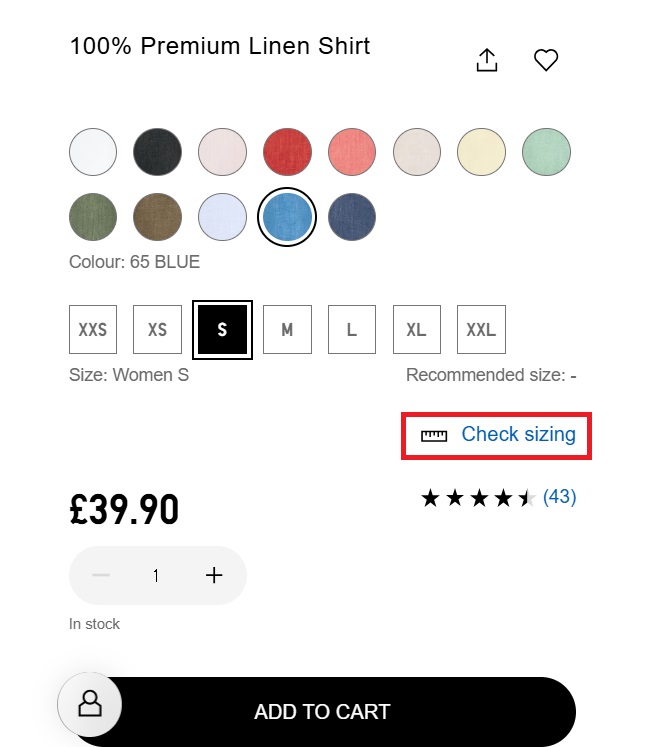
2. Tap [Size Chart] and select the size you wish to check.
You can switch between [cm] and [inch] for the dimensions.
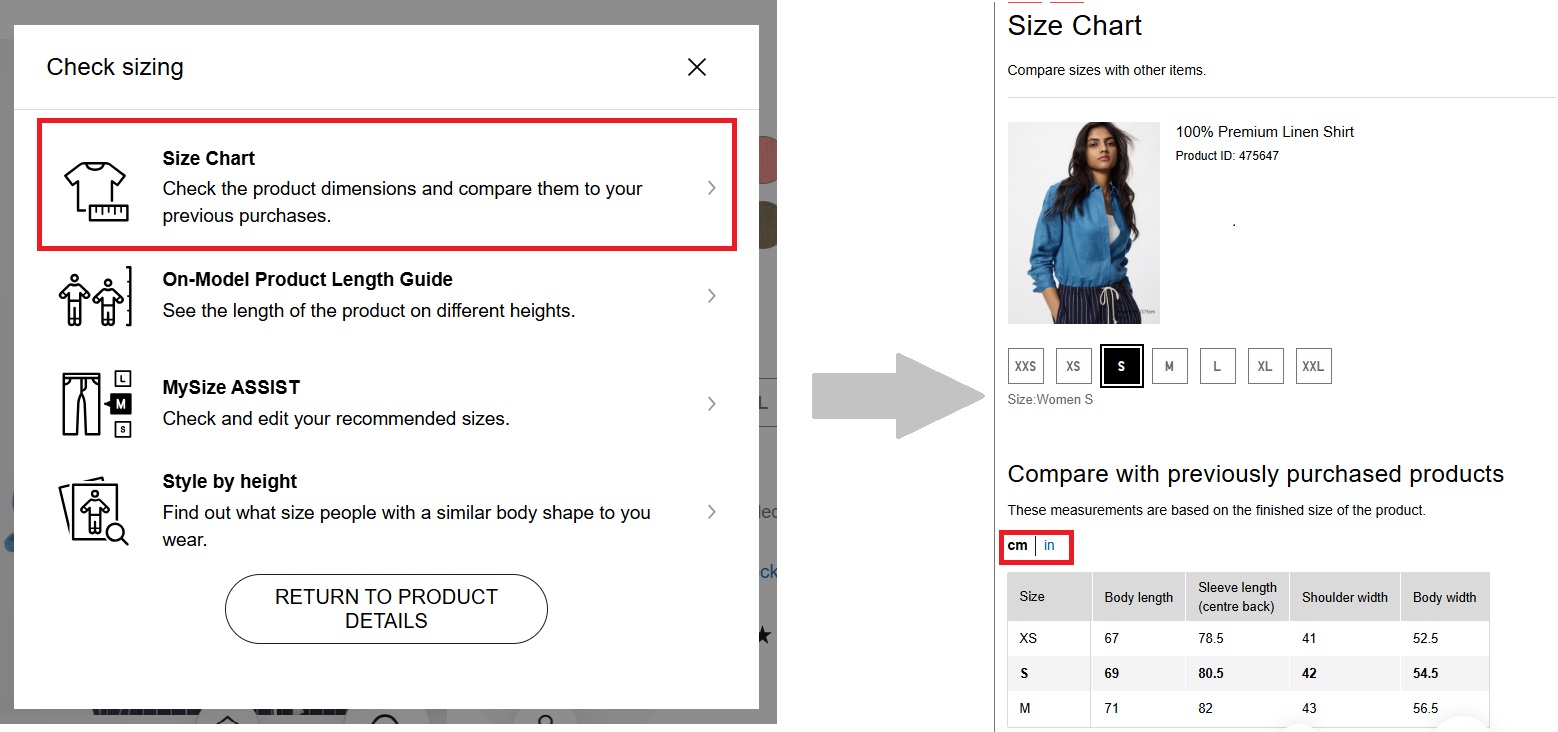
Check the size you checked in [Step 1] against the size chart of the product you want and select a close size. On the size chart page, you can compare the size of the product you have purchased and other products.
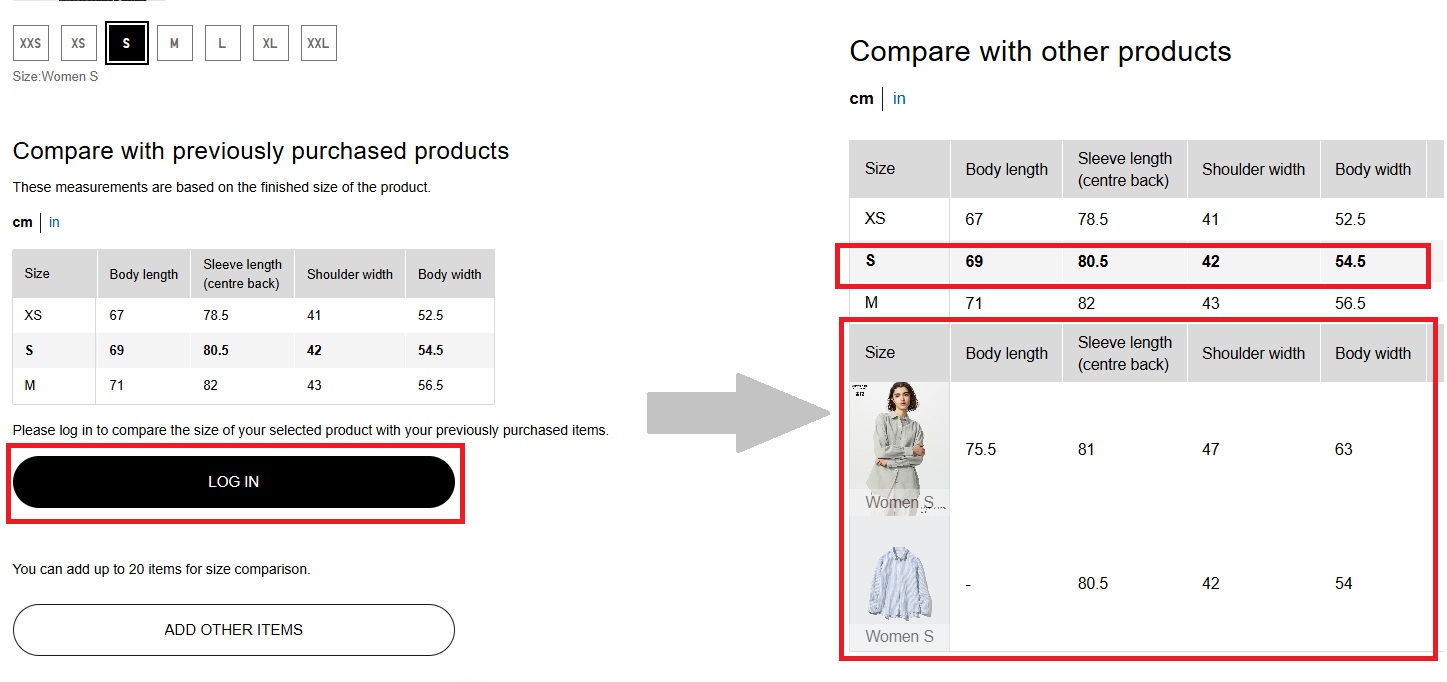
Check [MySize ASSIST], where AI suggests recommended sizes based on height and body shape.
For more information on MySize ASSIST, click here.
The recommended sizes displayed are for reference only.
Check if there are any [StyleHint styling posts] or [customer reviews] for the desired product, and refer to posts by people with similar body shapes.
To choose the right size for you, we recommend using your clothing size as a reference or knowing your nude measurements. Please compare the size chart with the size chart of the product you wish to buy.
Points to consider when choosing your size
Step 1
Measure the size of your clothing (shoulder width, body width, length, etc.) and your own nude measurements. Click here to find out how to measure your size.Step 2
Check the size chart of the desired product.The finished dimensions of the product are the values measured by laying the product flat.
[How to check the size chart]
1. Tap [Check sizing] on each product page.
2. Tap [Size Chart] and select the size you wish to check.
You can switch between [cm] and [inch] for the dimensions.
Step 3
Check the size you checked in [Step 1] against the size chart of the product you want and select a close size. On the size chart page, you can compare the size of the product you have purchased and other products.
[How to compare sizes with purchased products and other products]
1. When you log in, the sizes of purchased products (in the same category) are displayed.
Size comparisons available by clicking "add other products" are only available for products that are currently on sale.
Step 4
Check [MySize ASSIST], where AI suggests recommended sizes based on height and body shape.
For more information on MySize ASSIST, click here.
The recommended sizes displayed are for reference only.
Step 5
Check if there are any [StyleHint styling posts] or [customer reviews] for the desired product, and refer to posts by people with similar body shapes.-
Tap here to check [StyleHint styling] and [customer reviews].
You can check styling images and reviews by narrowing down your search by gender, height, etc.
Frequently asked question
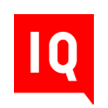 CHAT SUPPORT
CHAT SUPPORT